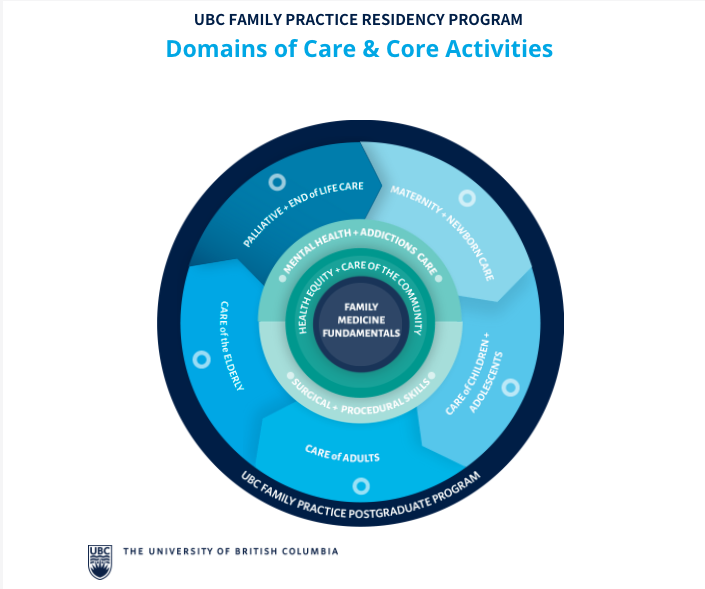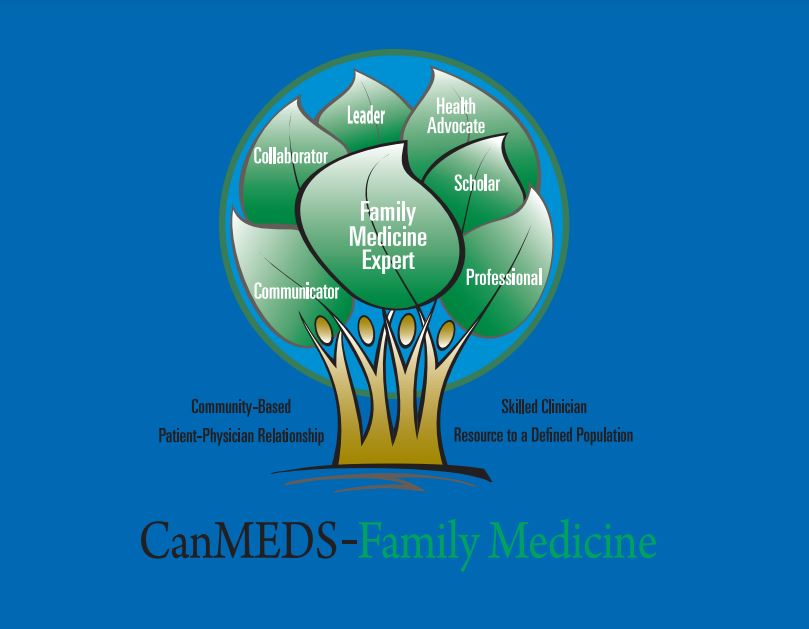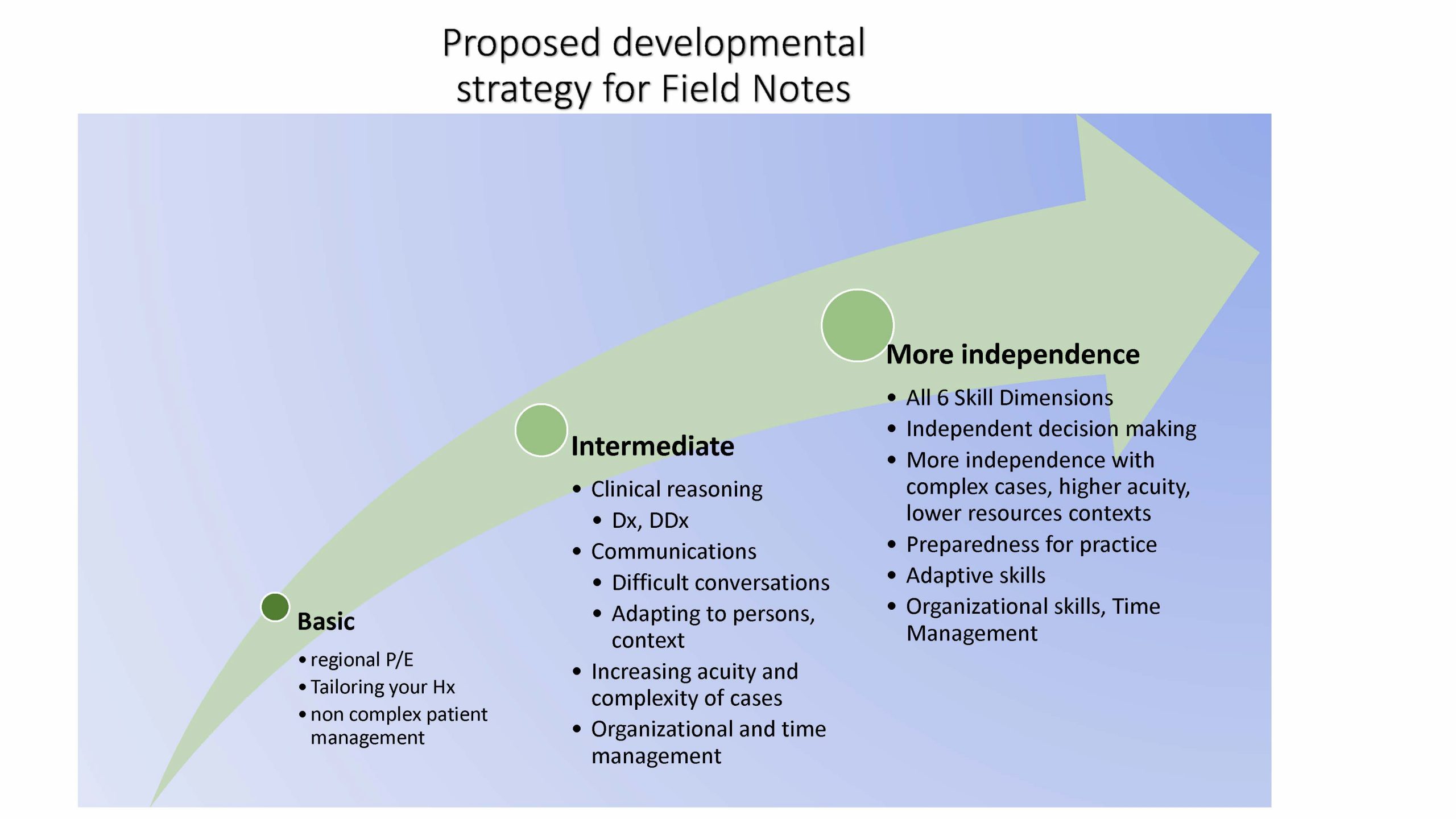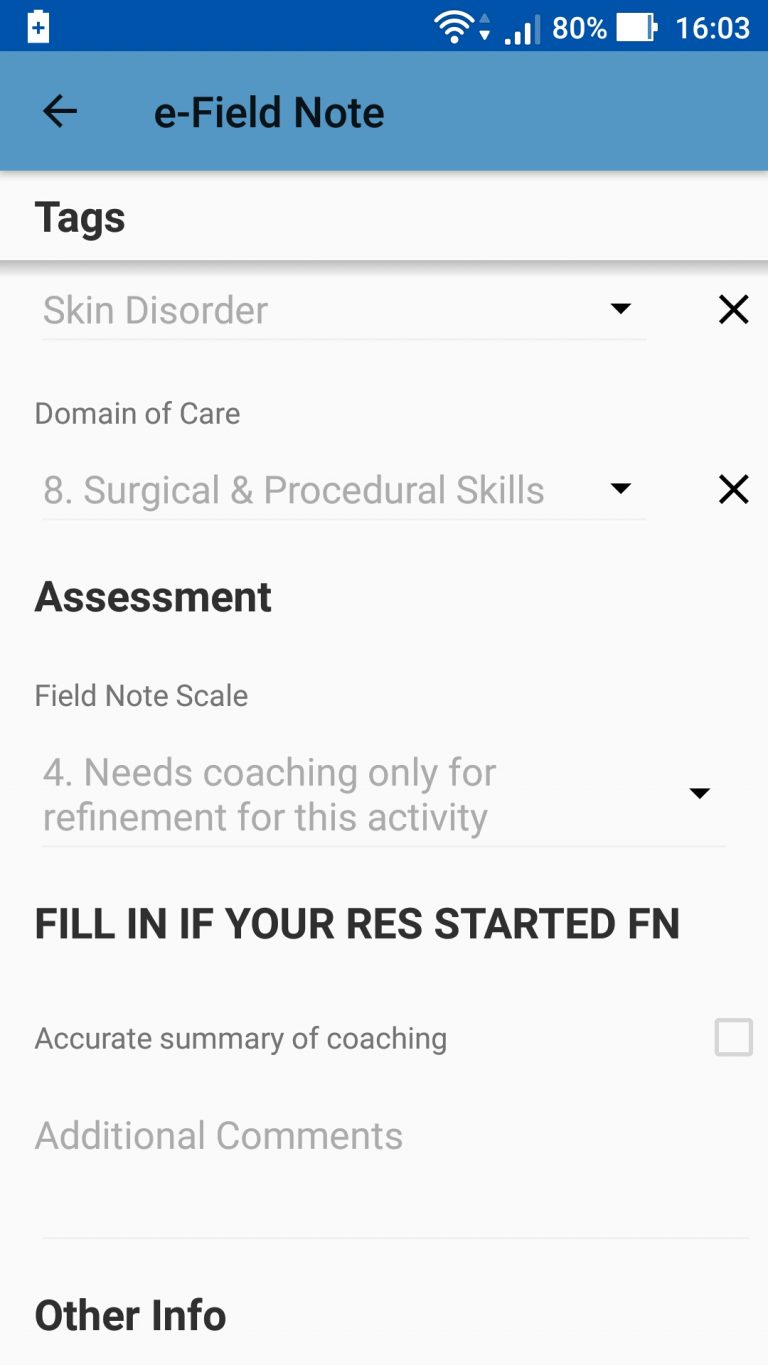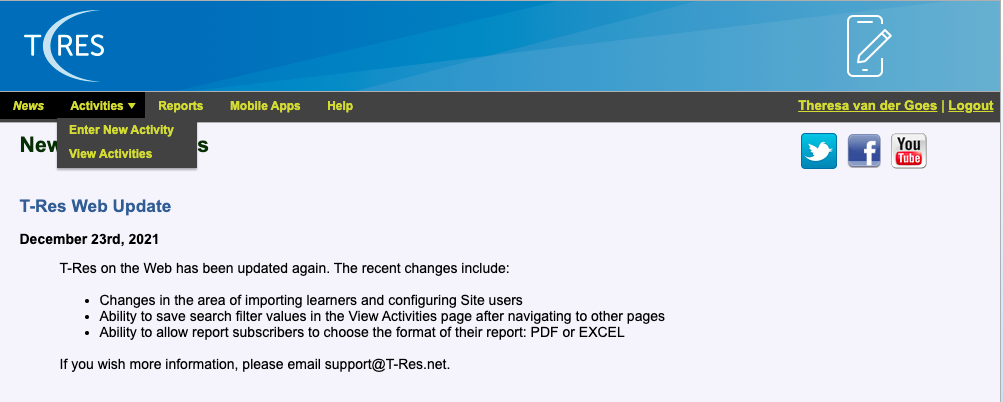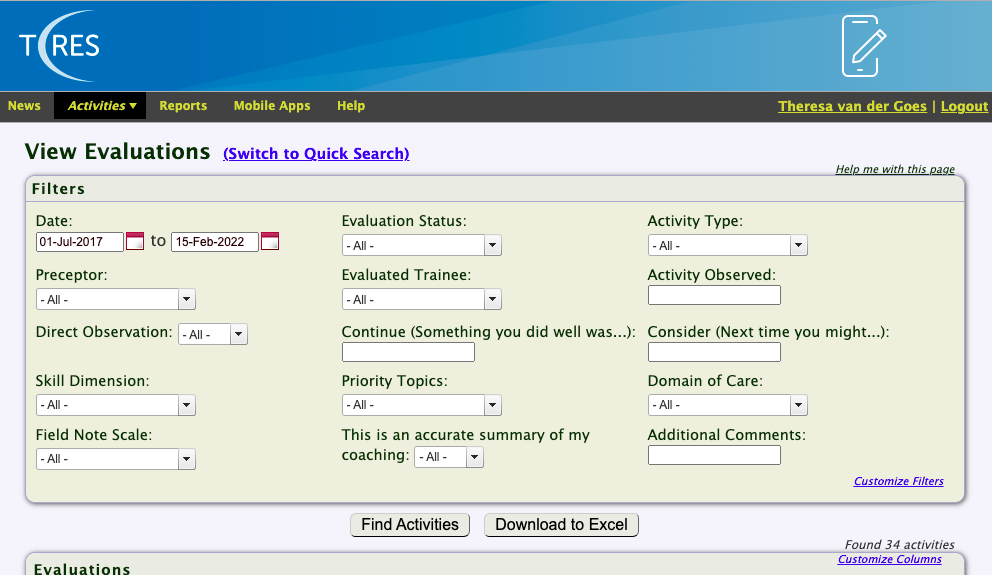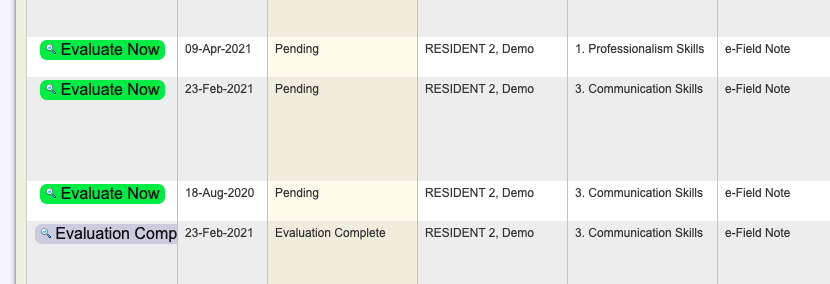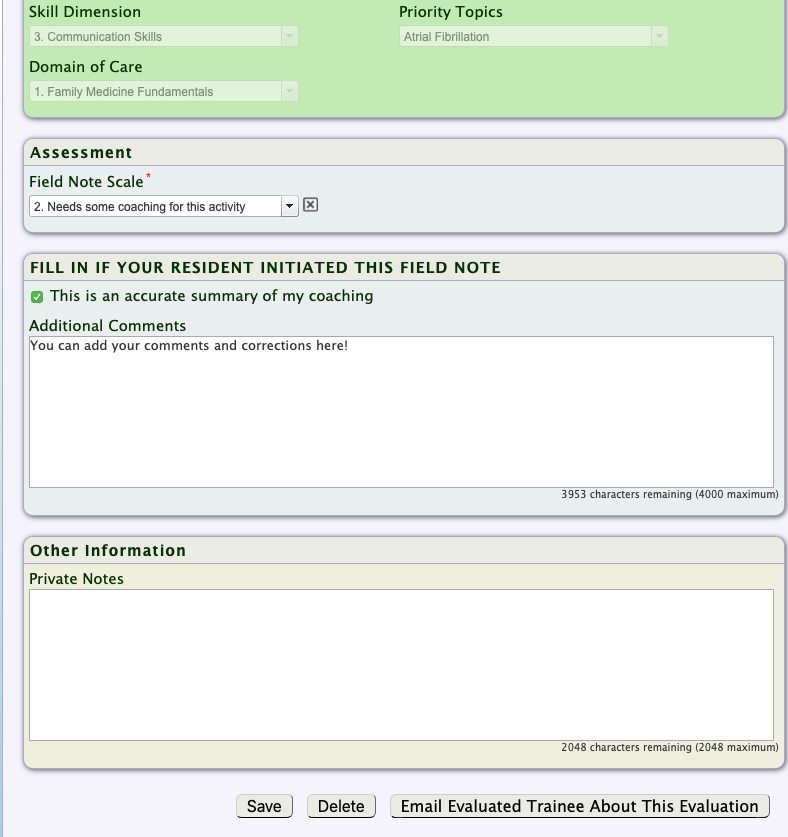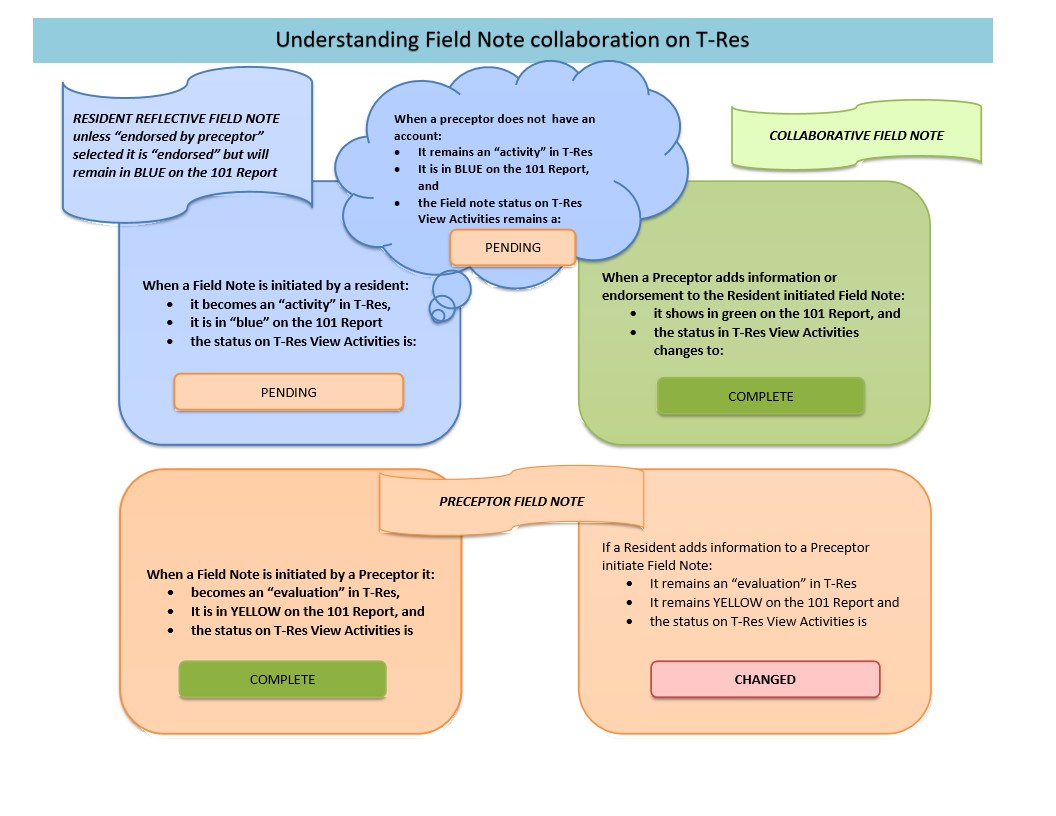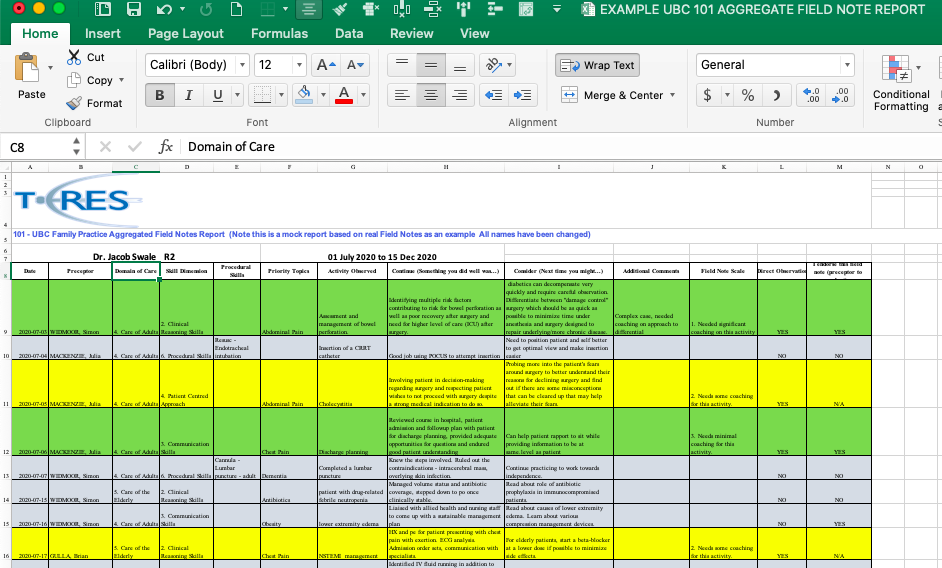Welcome to the Field Note Page!
At the UBC Family Practice Residency Program our electronic Field Note (FN) is a documentation, on the T-Res platform of any aspect of Resident performance. It is intentionally collaborative between a Resident and a Preceptor. It captures information on Resident performance and the coaching of resident performance. Field Notes are the foundation of the resident assessment system. Thank you for each and every Field Note you do! These are important and useful for residents and for the program.
We hope we can answer most of your questions about Field Notes here. Please contact your Site Faculty for Assessment if you need more information on Field Notes.
This is simple!
- Contact our Education Coordinator Haizee Zhu or your Site Coordinator for an account.
- Anticipate an email from T-Res that will instruct you on how to set up your account.
- For further information, please visit www.t-res.net
Installing the T-Res App on your Phone
Go to your app store (Google Play for Android users, App Store for iOS users), find and download the T-Res 2 app.
Brief Tutorials (15 min) are available through your Site Faculty for Assessment and Evaluation.
If you might have an account and have not used it:
- go to www.t-res.net and log in with first initial.lastname (e.g. b.smith) as a user name and select the "forgot password" option on the landing page.
- Use the "forgot user name" to have your user name sent to your e-mail address.
Information coming soon
The UBC electronic Field Notes is a versatile assessment document that allows preceptors to use their own words to describe and coach resident performance in any context. A Field Note should take about 2-3 minutes to do.
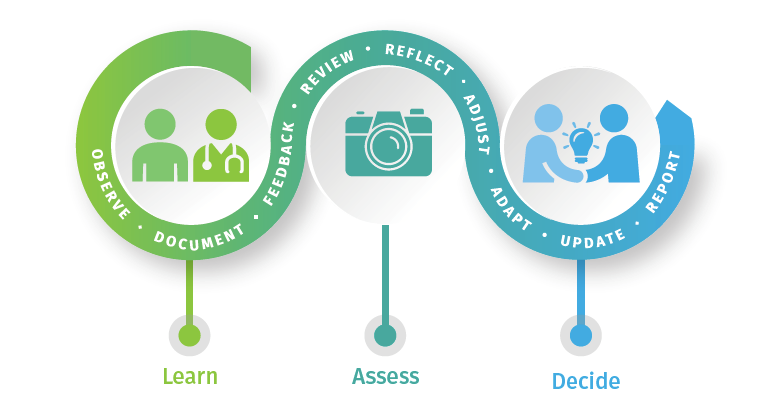
Why use Field Notes?
- Direct Observation is the best tool for workplace-based assessment.
- Residents want good feedback and coaching on their performance.
- Observing and coaching day-to-day resident performance through direct observation gives us the best picture of how a resident is doing, and how they are learning.
- Field Notes are rapid, flexible, and collaborative.
- A collection of Field Notes (101 Aggregate Report) is a way that residents can:
- demonstrate that many observers watch and coach their performance,
- they have attended to gaps,
- highlighted their strengths.
- For a deeper understanding, please see the CFPC's Continuous Reflective Assessment For Training, (CRAFT), the section on Field Notes.
FIELD NOTE USES:
- INFORM the In-Training Assessment Report (ITAR).
- Ask your Resident to send you Field Notes as an aide mémoire.
- INFORM decisions on progress and advancement.
- Allows Residents to demonstrate their day-to-day performance across a wide range of contexts, and in all 6 Essential Skill Dimensions.
- More on the Six Essential Skill Dimensions here

- INFORM the Periodic Review of progress.
- This is a reflective review of the resident's progress and discussion. From this the Resident and their competency coach identify gaps and strengths and plan for further learning.
- For a Resident in difficulty, Field Notes allow residents to demonstrate that performance issues have been resolved.
Information coming soon
Information coming soon
Thank you for each and every Field Note you do! These are important and useful for residents and for the program.
- You can initiate a Preceptor Field Note with your T-Res Field Note App on your smartphone or use the www.t-res.net webpage for your account.
Using T-Res on your smartphone:
- On an iOS smartphone tap on the app, and select the + in the upper right corner.
- On an Android OS smartphone; tap on the app, and …
- Using the www.t-res.net web page:
- Click on Activities, and select "Enter New Activity" from the menu
- The Create New Evaluation page will display. This is exactly the same form as on your smartphone.
- Fill in and submit.
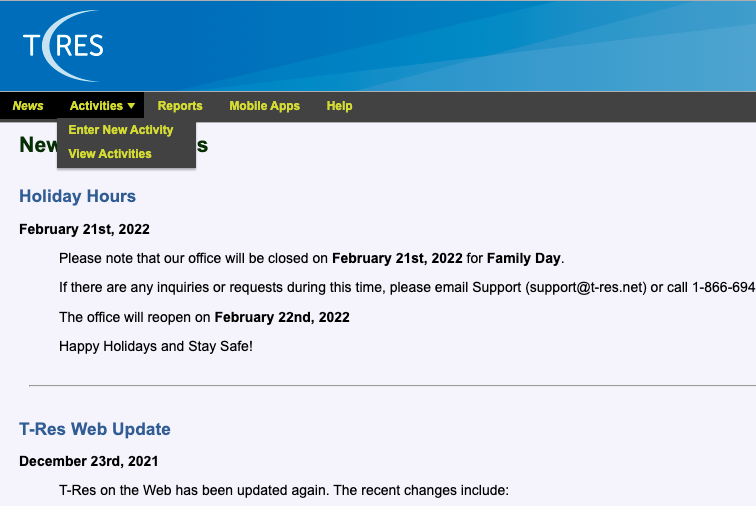
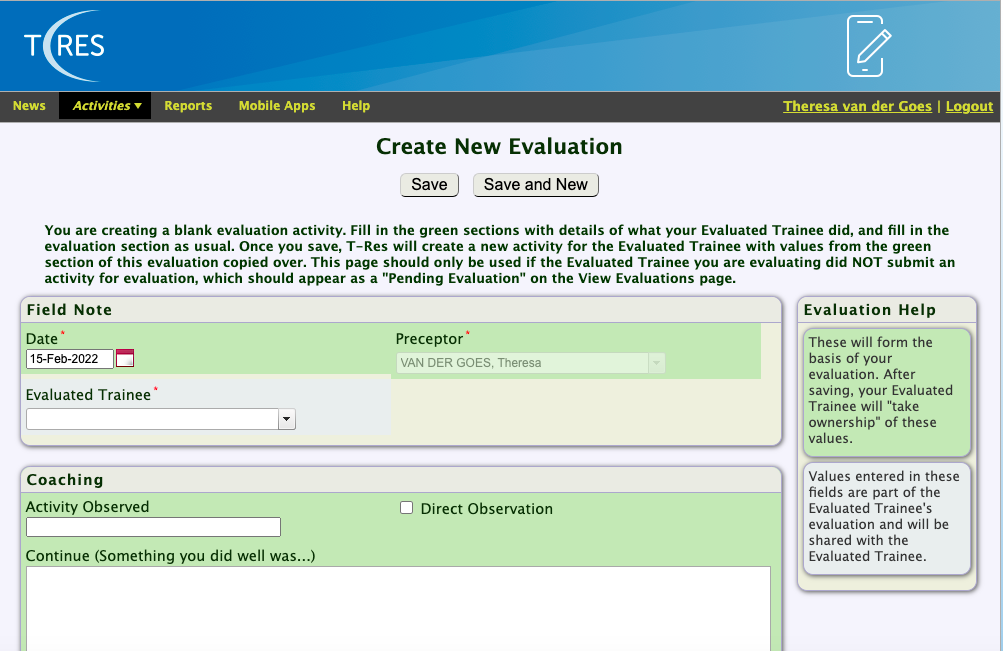
Every learner has gaps and strengths, and needs to demonstrate competence over time by building a picture of their performance captured through day-to-day observation.
- Residents should discuss gaps and goals with you.
- Do Field Notes that address their gaps and goals. For example regional examinations if they have had limited clinical experience in undergraduate medicine.
- You may identify additional gaps and strengths for them for capture on Field Notes.
- Residents MUST demonstrate competence in all 6 Essential Skill Dimensions.
Residents must have their performance coached, and Field Notes in ALL Domains of Care over their program.
- Priority topics are great way to focus a collection of Field Notes.
- Choose Priority Topics that are identified by you and/or your resident as a "gap".
- Each Priority topic has a series of Key Features
- There are specific Priority Topics:
- Core Priority Topic https://www.cfpc.ca/CFPC/media/Resources/Examinations/Assessment-Objectives-for-Certification-in-FM-full-document.pdf#page=60
- Rural & Remote Priority Topics https://www.cfpc.ca/CFPC/media/Resources/Examinations/Assessment-Objectives-for-Certification-in-FM-full-document.pdf#page=176
- Intrapartum and Newborn Care Priority Topics https://www.cfpc.ca/CFPC/media/Resources/Examinations/Assessment-Objectives-for-Certification-in-FM-full-document.pdf#page=195
- Mental Health Priority Topics (in addition to those in the Core Priority Topics) https://www.cfpc.ca/CFPC/media/Resources/Examinations/Assessment-Objectives-for-Certification-in-FM-full-document.pdf#page=221
What about CanMEDS-FM
- CanMEDS-FM is the framework on our In Training Assessment Report.
- Go to the In-Training Assessment Report page for how CanMEDS- and the 6 Essential Skill Dimensions fit together.
CanMEDS-Family Medicine Graphics from CFPC: Can-MEDS-Family Medicine 2017
- Write in any CanMEDS-FM role in the "activity observed" field, e.g. "Health Advocacy", "Scholar", "Leader".
- Do a Field Note on what you think is the most important 'pearl' for the resident to learn from any encounter or activity. For example:
- Practicing Evidence-Based Medicine (EBM) (Scholar role)
- Identifying a gap in knowledge is the first step in EBM.
- Encourage your resident to enter Field Notes with clear identification of what their gap is, and which resource might they use to fill this gap.
- Co-chairing a meeting (Leader/Manager Role)
- Setting an agenda
- Facilitating discussion
- Practicing Evidence-Based Medicine (EBM) (Scholar role)
- Residents gather Field Notes across all of the training from the various observers, including:
- Site Coordinator,
- Office Medical Assistant or Nurse.
- Allied Health professionals.
- We encourage everyone to give feedback on relevant aspects of Professionalism Skills and Communications Skills
Over your time with any resident, think of doing Field Notes using a developmental strategy:
With your T-Res Preceptor Account, you have access to all Field Note that a resident has initiated with your name on it.
These Field Notes are accessible in two ways:
- On your smartphone (you need the T-Res Field Note App on your phone)
- On your desktop or laptop computer at www.t-res.net - log in to your account webpage.
- View,
- Add comments
- Rank your confidence with the Field Note Scale.
Accessing a Resident Initiated Field Note on your Smartphone:
Open the T-Res 2 app, and select the correct Field Note. You may only view one Field Note at a time.
You will see:
- The Assessment section where you can add:
-
- The "accurate summary of coaching" button. Please toggle this important button.
- a Field Note Scale ranking
- Additional Comments field (optional)
You can use your voice-to-text function on your smartphone to fill any free text field on the Field Note app.
Accessing and adding your part into a Resident Initiated Field Note on the T-Res Webpage
Open your account by logging in to www.t-res.net
Go to the View Activities Page
-
- On the View Activities page the View is a spreadsheet with filters.
- Your Assessment Faculty at your site can help you to set up your filters (a one-time task) and arrange the columns to suit your needs.
- Find the Field Note you wish to view or "evaluate"
- To add to this field note; select the "Evaluate Now" button
- Scroll to the lower section of the form and add:
- The "accurate summary of coaching" button. Please, toggle this important button.
- Field Note Scale
- Add in any Additional Comments or Private Notes.
Alas, no electronic system is perfect, so if you are not able to see Field Notes that you expect to see, please contact Haizee Zhu for assistance.
The Field Note Scale
Adding in your ranking on the Field Note Scale is very important. Without this, the Field Note is not complete, nor as useful. Your judgment on the resident's performance in the moment, counts.
- The Field Note Scale is visible only on the Preceptor version of the Field Note.
- For a full description see the Preceptor Field Note Guide.
- The Field Note scale is a novel scale that has you, as a preceptor rate your "effort of coaching" This is a proxy for your confidence in their performance.
- Progress along the Field Notes Scale, indicates accrual of experience. Combined with other assessment data, we may infer competence over time.
Information coming soon
Any T-Res Field Note user has access to all Field Notes that have their name on it.
To view your Field Notes:
- Individual Field Notes can be viewed on your smartphone by tapping on the select FN
- View and download an 101 Aggregate Field Note report on the www.t-res.net web page.
- Instructions on download AND use of a101 Report.
- The 101 Aggregate Field Note report is an Excel Spreadsheet of Field Notes.
- With minimal Excel skills, informative graphs can be created from this report.
Information coming soon
End of Shift forms are similar but not the same as Field Notes.
End of Shift forms can be used to inform In Training Assessment Report. Paper End of Shift forms are practical to use and are more difficult to handle and review as a collection.
End of Shift forms are
- often used as logs – what was done, not how well the resident did, or,
- are broad in scope – addressing performance over a whole shift, as opposed to being coached on one patient, as in a Field Note.